Invite people:
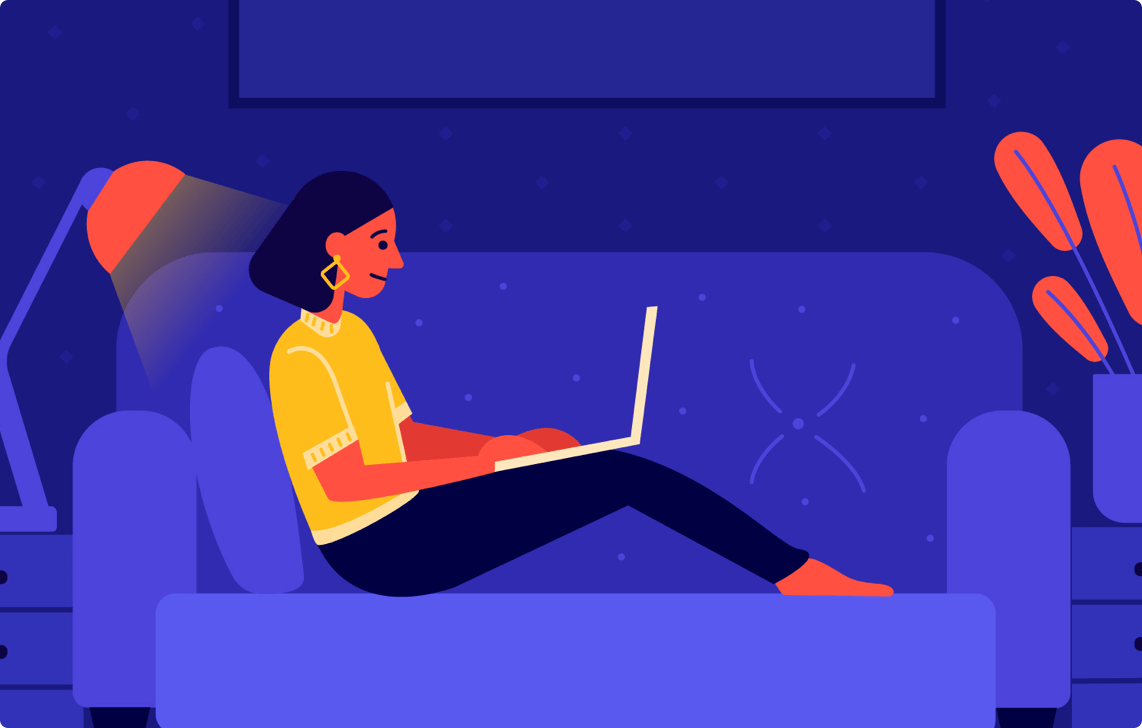
Invite team members with email ID
Open the project which you would like to share. Click on the ‘Share’ button on the top right side, copy and paste the email ID of the user with whom you would like to share this project, and send an invite. The person will receive an email, with the help of which he/she will be able to access the project in his/her available access.
Share with client (no login required to leave comments)
This is especially useful for sharing a project with the clients, since clients want to see progress on the project without logging into any platform. Inside any project, go to the top right hand corner, click on ‘Share’. On the next pop-up, open Links, check on ‘Guest Commenting’ and toggle the Shareability to on. Copy the project link by clicking on ‘Link’ and share this with your client. The client will then be able to leave comments, mark other collaborators, see all the comments, replies to comments and edits on the webpages of the project.
Enable access to a single webpage or all webpages inside the same project
Inside any project, go to the top right hand corner, click on ‘Share’. On the next pop-up, open Links, check on ‘Show other pages’ and toggle the Shareability to on. Copy the project link by clicking on ‘Link’ and share this with your client or any external person. This person shall then be able to view all pages and images in this project. Disabling the tick on ‘Show other pages’ shall only show the page from which you’re sharing the link.
Popular Articles
Website Design Checklist: 15 Steps to Follow in 2025
Website Mockup: The Role of Website Feedback Tools
How User Flow Can Improve Your UX Design
Here's How Improving Website Content Writing
What Is an Annotation? Creating Actionable Feedback
Top Free Collab Software for Seamless Remote Work
How to Capture Video Feedback or Screen Record Websites
Best Video Annotation Tools for 2025
Best Tools For Web Design Teams in 2025
14 Best Website Feedback Widgets Of 2025
