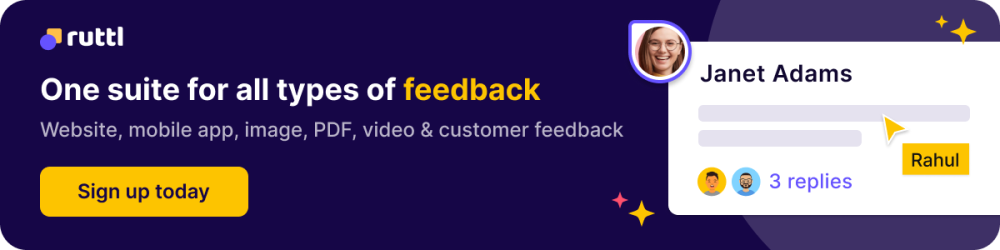Suppose you're building an interactive website with the perfect high-resolution image to showcase your client's brand. You upload it, and voila - an aesthetically pleasing site.
A day later, a visually impaired user tries to navigate your page, and the screen reader stalls, unable to interpret the image. Worse still, a design with errors may further downgrade the quality of your website.
Additionally, as a designer, you might find yourself grappling with client feedback received through screenshots and emails, which can become overwhelming. This is precisely where the real power of image annotation comes into play.
In this blog, we'll delve into what is image annotation and its significance in web development. We'll discuss why image annotation can either make or break the user experience and provide you with the essential steps on how you can easily annotate images online.
What is Image Annotation?
Image annotation is the practice of evaluating static design elements and providing visual feedback. It's an integral part of the design proofing process that occurs before any project gets the green light.
The procedure involves a thorough review of design elements, constructive feedback, and requests for revisions. Creative professionals can either share their drafts for feedback via real-time communication platforms like Slack, Zoom, or email or use dedicated image annotation tools that foster easy asynchronous collaboration.
Sure, one might opt for conventional methods like email or Slack, but it's a path riddled with potential confusion, frustration, and delayed deadlines. This is where the image annotation tool simplifies the process by reducing the need for complex explanations.
You can leave feedback that's easy to understand and implement with just a click on an element that needs alterations.

Types of Image Annotation
There are several types of image annotation methods that can be used for the feedback process in various industries and applications.
Image annotations can be categorized into two broad categories: those primarily used for AI and machine learning applications, and those employed by creative and design professionals for visual content development.
A) Image Annotations for AI and machine learning applications
1. Bounding Box Image Annotations:
- Bounding boxes are drawn around objects or regions of interest in an image.
- This method is often used for object detection, where each box represents the location and size of an object.
2. Semantic Segmentation:
- Labels each pixel in an image with a corresponding class or category, enabling AI models to understand the shapes and boundaries of objects.
- Vital for applications like medical image analysis, where precise object delineation is critical.
3. Instance Segmentation:
- Similar to semantic segmentation but also distinguishes between individual instances of the same class.
- Crucial for scenarios where multiple objects of the same class need to be identified separately, such as counting objects in an image.
4. Key Point Image Annotation:
- Used in pose estimation and facial recognition to mark specific points or landmarks on objects or body parts.
- Enables AI models to understand and track key features.
5. Text and Language Image Annotations:
- Include text labels or descriptions for images, often used in natural language processing (NLP) tasks.
- Assist AI models in understanding the content and context of images.
B) Image Annotations for creative and design professionals
1. Text Annotation:
- Text is added to an image to provide descriptions, explanations, or labels for various elements.
- It is useful for providing textual context alongside visual feedback.
2. Polygon Image Annotation:
- Polygons are used to outline irregularly shaped objects or areas in an image.
- It provides more precise boundaries than bounding boxes and is useful for segmenting objects with complex shapes.
3. Color Tagging in Image Annotation:
- Specific colors are used to tag or highlight certain regions or objects in an image.
- This can be helpful for categorizing or prioritizing feedback visually.
4. Freehand Drawing in Image Annotation:
- Freehand drawing allows annotators to sketch or draw directly on the image to convey feedback or suggestions.
- It offers flexibility in providing feedback.
5. Audio or Video Annotations:
- In addition to visual annotations, audio or video comments can be recorded to provide feedback in a multimedia format.
- This can be particularly useful for capturing nuanced feedback.
Each of these image annotation methods serves specific purposes and can be chosen based on the nature of the feedback required and the goals of the image annotation project. The selection of the appropriate image annotation method depends on the desired level of detail, accuracy, and context for the feedback process.
Top Benefits of Image Annotation
When it comes to web design, image annotation is not just an additional step in the process - it's a game-changer. The benefits are far-reaching, significantly enhancing communication, efficiency, and the quality of your final product.

Streamlined Communication
Imagine trying to explain visual changes over an email or a phone call. It could get complicated, right? Image annotation brings clarity to such conversations. Pinpointing exact areas in the design helps you leave context-specific feedback. It eliminates guesswork, reduces confusion, and ensures everyone is on the same page.
Enhanced Efficiency
Traditionally, the review and revision process can be tedious and time-consuming. Picture countless email threads, explanations getting lost in translation, and the constant back-and-forth. But with image annotation, the process becomes far more efficient. Direct feedback on the design itself helps to quickly identify and address issues, saving valuable time.
Improved Accuracy
With image annotation, you can provide precise feedback. This level of accuracy in communication minimizes misunderstandings and reduces errors in the revision process. The result? A final design that aligns more closely with your vision.
Better Collaboration
Image annotation is an asset for teamwork. Whether your team is in the same office or scattered across different time zones, image annotation tools enable seamless collaboration. Everyone involved can view the comments, understand the context, and contribute their feedback, fostering a more inclusive and effective collaborative environment.
Simpler Project Management
Image annotation tools often come with project management features. You can track changes, follow up on tasks, and monitor project progress. It's an all-in-one solution that simplifies the entire workflow.
Image Annotation Use Cases
Image annotation is a versatile tool with use cases spanning different domains, professions, and scenarios. Here's how various audiences can benefit from the implementation of image annotation tools.
1. Image Annotation for Designers
Image annotation is a lifeline for designers in today's digital age. Design projects often involve intricate details and specific visual elements that require precise feedback. With image annotation tools, designers can collaborate effectively with clients, project managers, and fellow designers. They receive feedback directly on the image, eliminating the need for lengthy written explanations or vague descriptions.
Use Cases:
- Web Design: Designers can use website feedback and image annotation tools to review website layouts, graphics, and user interfaces. Clients can provide feedback on the placement of elements, color schemes, and overall aesthetics.
- Graphic Design: In graphic design projects, image annotation tools help pinpoint areas that need revisions, such as logos, typography, and image composition.
- UX/UI Design: Designers can create interactive prototypes or wireframes and use image annotation to gather feedback on user experience and interface design. It can highlight areas for improvement in navigation, usability, and interactivity.
2. Image Annotation for Remote Workers
In the era of remote work, image annotation plays a crucial role in maintaining clear and efficient communication. Team members can collaboratively review, comment, and suggest changes to images or design elements in real time, regardless of their location. It streamlines the feedback process, eliminates back-and-forths and confusion, and boosts productivity.
Use Cases:
- Virtual Teams: Image annotation fosters collaboration among virtual teams working on graphic design, advertising, or content creation. Team members can provide input and suggestions without the need for physical presence.
- Global Collaboration: Organizations with global operations benefit from image annotation to gather input from teams across different time zones. It ensures that design feedback is received and acted upon promptly.
- Freelancers and Clients: Freelancers and their clients can use image annotation for effective project management. Clients can leave feedback on design drafts, and freelancers can respond with revisions, all within the annotation tool.
3. Image Annotation for Creative Agencies
Image annotation contributes to the efficiency of creative agencies handling multiple projects simultaneously. It simplifies the process of managing feedback from various clients to ensure everyone's input is organized and easy to access. These tools also come with project management features that help track changes, assign tasks, and monitor project progress.
Use Cases:
- Advertising Campaigns: Creative agencies working on advertising campaigns use image annotation to receive client feedback on ad creatives, videos, and promotional materials. Annotations guide the refinement of visuals and messaging.
- Branding Projects: Agencies can collaborate with clients on branding initiatives, including logo design, packaging, and brand identity. Image annotation helps refine brand visuals and maintain consistency.
- Content Creation: Agencies responsible for content creation, such as blog graphics or social media visuals, use image annotation to ensure that content aligns with the client's brand and messaging.
4. Image Annotation for Design schools
Image annotation also holds great potential in the education sector. Teachers can use it to provide detailed feedback on students' work, pinpointing exactly where improvements are needed. Students, on the other hand, can use these tools to collaboratively work on projects, annotate study materials, or even ask specific questions about digital content. It allows for an interactive, engaging learning experience.
Use Cases:
- Digital Assignments: Teachers can use image annotation to grade digital assignments, marking errors or areas of excellence directly on students' work. This provides clear feedback for improvement.
- Interactive Learning: Students can use image annotation tools for annotating educational materials to ask questions, make notes, or highlight key points. It encourages active engagement with digital content.
- Collaborative Projects: Students working on group projects can use image annotation to discuss ideas, provide feedback on project elements, and create interactive presentations.
These diverse use cases highlight the versatility and value of image annotation tools in improving communication, collaboration, and the overall quality of work across various fields and professions.
Collaborative Image Annotation Workflows
Collaboration is at the heart of successful image annotation workflows. Whether you're part of a creative team, a remote workforce, or a group of students, working together efficiently is key. Here's how collaborative image annotation workflows can make your projects smoother and more productive:
1. Real-Time Collaboration:
Image annotation tools offer real-time collaboration features. Multiple users can simultaneously view and annotate images, providing instant feedback and reducing project turnaround times.
2. Remote Collaboration:
In today's interconnected world, teams often work from different locations. Collaborative image annotation tools bridge geographical gaps, allowing team members to review and annotate images from anywhere with an internet connection.
3. Version Control:
Collaborative workflows often involve multiple iterations of an image. Many image annotation tools enable version control, making it easy to track changes, compare different versions, and revert to previous annotations if needed.
4. Task Assignment:
Assigning tasks within the image annotation process is crucial for effective collaboration. Image annotation tools let you assign specific tasks to team members, ensuring that everyone knows their responsibilities and deadlines.
5. Commenting and Feedback:
Collaboration thrives on effective communication. Collaborative annotation tools facilitate comments and feedback, allowing team members to discuss specific elements and suggest improvements.
6. Client Involvement:
In many projects, clients play a vital role in the review process. Collaborative image annotation tools can include clients in the workflow by allowing guest commenting. Clients can provide feedback without needing an account, simplifying their involvement.
7. Project Management:
Managing the entire annotation process, including tracking changes, monitoring progress, and setting priorities, is easier with integrated project management features. Image annotation tools often offer these capabilities, helping teams stay organized.
Image Annotation Best Practices
To maximize the benefits of image annotation, consider the following best practices:
1. Clear and Specific Feedback:
During the image annotation process, provide feedback that is clear, specific, and actionable. Avoid vague comments and instead pinpoint the exact elements that need attention.
2. Prioritize Feedback:
- Prioritize feedback based on its importance and impact on the image annotation project's goals.
- Address critical issues first to ensure they are resolved promptly.
- Distinguish between essential changes and minor enhancements.
3. Maintain Consistency throughout image annotations:
- Establish and adhere to consistent annotation styles and terminology within your team.
- Create image annotation guidelines or a style guide to maintain uniformity.
- Ensure that all team members are familiar with and follow these guidelines.
4. Contextual Comments:
- Provide context for your image annotations to help the recipient understand the reasoning behind the feedback.
- Explain why a particular change is necessary and how it aligns with the project's objectives.
5. Version Control and History:
- Keep a detailed history of annotations, including who made the annotations and when.
- Use version control to track changes over time, enabling easy reference to previous image annotations.
6. Quality Control and Review:
- Implement a review process to ensure the accuracy and completeness of image annotations.
- Assign team members or reviewers to double-check annotations for errors or inconsistencies.
7. Feedback Ownership and Resolution:
- Clearly assign ownership of each image annotation to a team member responsible for addressing it.
- Ensure that annotations are marked as resolved or closed once the necessary changes have been made.
8. Effective Communication:
- Maintain open and regular communication with team members or clients throughout the image annotation process.
- Provide status updates on the progress of annotations and address any questions or concerns promptly.
9. Training and Skill Development in image annotation tools:
- Provide training to team members on using the image annotation tool effectively.
- Offer guidance on best practices for annotation to help team members improve their skills.
10. Client Collaboration:
- If clients are involved in the image annotation process, guide them on how to provide effective feedback.
- Foster a collaborative environment that encourages clients to actively participate in the review.
11. Maintain a Positive Tone:
- Maintain a positive and constructive tone in your image annotations and feedback.
- Focus on improvement rather than criticism to create a productive atmosphere.
By following these detailed best practices and guidelines for image annotation, your team can ensure a smoother workflow, clearer communication, and higher-quality design outcomes. These practices contribute to effective collaboration and help achieve the desired results in your annotation projects.
3 Easy Steps of Image Annotation for Design and Creative Professionals
Image annotation has never been more accessible! Here's a straightforward three-step guide to getting started with image annotations on ruttl:
Step 1: Create a Project

Kick off your annotation journey by logging into your ruttl account. Once you're in, the first step is to create a new project, you will get to choose between 4 project types - website, web apps, bug tracking and PDF/image annotation. Click on the image feedback project, this will be the workspace where you annotate your images or website design. ruttl's intuitive interface makes this process as simple as clicking a button.
Step 2: Add Any Image

The next step is to add the content you want to annotate. All you have to do is upload the image you want to annotate during the project creation stage.
Step 3: Start your image annotations

Now comes the exciting part - the annotation. ruttl lets you annotate any part of the image you've imported. Just click on the element you wish to comment on and start typing your feedback. You can pinpoint specific areas, leave contextual comments, and even suggest revisions.
It's as easy as one, two, and three. With ruttl, image annotation is a breeze, making your design review process more efficient and effective.
Bonus: Do More with ruttl
ruttl is a powerhouse of features designed to streamline your design review and collaboration processes. Alongside our highly regarded image annotation project type in the website feedback tool, here are some additional features cherished by our users that can substantially enhance your projects as well.
1. Annotate Web Pages with Comments

ruttl lets you leave detailed feedback right on live web pages revolutionizing the way you communicate design changes. You can mark up websites with text and annotate webpages with comments or even video recordings to make your feedback more precise and easy to understand.
2. Bug Tracking Project

- In addition to web development and image annotation projects, ruttl offers a powerful bug tracking feature. With this tool, you can effortlessly monitor and report bugs on both your websites and mobile applications.
- The built-in workflow on your ruttl dashboard streamlines the bug reporting process for web and mobile apps alike, ensuring that issues are addressed promptly and efficiently.
3. PDF Projects

- ruttl's PDF review projects are an extension of the image annotation capabilities, providing a versatile platform for annotating, marking up, and collaborating on PDF files of up to 100 MB.
- Whether you're reviewing documents, design mockups, or reports, this feature allows you to provide detailed feedback and collaborate seamlessly with your team.
4. View and Inspect CSS

Share precise CSS changes in real-time with your development team using ruttl's CSS inspection feature. You can specify alterations in font size, alignment, margins, paddings, and more, ensuring that your design vision is accurately translated into web elements.
5. Edit Content with AI

- Experience the enhanced content editing capabilities in ruttl through AI integration. Now, you have the ability to rephrase and edit web page content in real time using the AI text generator.
- This feature empowers you to refine your website's messaging and content effortlessly, ensuring that it resonates effectively with your audience while streamlining the editing process.
6. Tag Your Team Members

To foster effective team collaboration, ruttl lets you tag your teammates in comments, assign them tasks, set deadlines, and mark tasks as resolved once completed. This makes project management a breeze and ensures nothing falls through the cracks.
7. Enable Comments by Guests and Clients

ruttl values your clients' input, which is why it provides the guest commenting feature. With this, your clients can share feedback without having to sign up or log in. All you need to do is send them a shareability link, and they're good to go.
8. Replace Images on Live Website

A unique feature that users love is the ability to replace images on the live website. If you have multiple potential images, you can see how each one looks on your website in real time. It’ll help you finalize the one that fits best.
9. Add and Record Multiple Versions

With ruttl, you can create and keep track of multiple versions of your website. This allows you to easily navigate between different versions with a simple click, maintaining a clear record of all the ongoing activities.
10. Integrate with Needed Tools

Ruttl doesn't work in isolation. You can export important comments to tools like Slack, Trello, ClickUp, Jira, and Asana. This way, you're always up-to-date with crucial feedback, no matter what platform you're using.
Wrapping Up
So, there you have it. Image annotation is a powerful tool that’s essential for various fields, from web design to remote learning. Tools like ruttl and many others provide diverse features to make the process more efficient.
The key is to choose the one that best fits your specific needs and workflow. Streamline your image annotation process and unlock better collaboration.