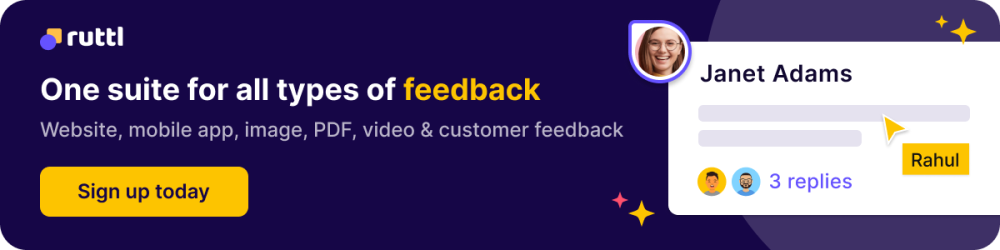In today's digital world, PDFs have become the go-to format for sharing and presenting documents. Whether you're a student, professional, or simply someone who works with documents, knowing how to annotate a PDF is a valuable skill. PDF Annotations allow you to highlight important information, make notes, and collaborate with others effectively.
What is PDF Annotation?
Suppose you sent a PDF to your team to review a client proposal.
How do they leave comments? How do they suggest changes? Can they make changes to any design assets in the proposal? It becomes very cumbersome to communicate these things via email or through your Slack channel. For example, someone may have sent in an email saying, “Please change the aligning of the design asset” What if there are ten design assets? Which one is he talking about? Errors, back-and-forth communication, and misinterpretation are bound to happen. That’s where PDF annotations come into the picture.
PDF annotation refers to the practice of adding extra text, graphics, objects, or comments to a PDF document. Now, the team can easily point out the design asset they’re talking about in the PDF itself. The result? So much time and energy saved!

What are the Benefits of PDF Annotation and Why Annotate PDF Online?
PDF annotation offers numerous benefits in various personal, educational, professional, and collaborative contexts. Here are some of the key reasons why people annotate PDF online and the benefits it provides:
1. Enhanced Communication:
- Clarity: PDF Annotations make it easier to convey thoughts, explanations, and ideas, ensuring that readers or collaborators understand the content's context and significance.
- Visual Emphasis: PDF Annotations, such as highlighting and underlining, draw attention to critical information, making it stand out within the document.
2. Efficient Collaboration:
- Real-time Feedback: With PDF annotation, collaborators can provide feedback and comments directly on the document, fostering real-time communication and reducing the need for lengthy email exchanges.
- Version Control: Annotating PDFs allows users to track changes, revisions, and feedback over time, ensuring that the document remains up to date.
3. Document Organization:
- Structuring Information: PDF Annotations help users organize content by categorizing, labelling, and prioritizing information within the document.
- Keyword Highlighting: Highlighting keywords or key phrases with PDF annotation, aids in quickly locating and referencing essential information.
4. Knowledge Retention and Learning:
- Study Aids: Students can annotate PDF textbooks and lecture notes to summarize key points, add clarifications, and create study aids for exams.
- Interactive Learning: PDF Annotations promote active engagement with course materials, enhancing comprehension and retention.
5. Efficient Document Review:
- Faster Review: PDF Annotations streamline the document review process by allowing reviewers to add comments, corrections, and suggestions directly to the document.
- Improved Accuracy: PDF Annotations ensure that reviewers' feedback is clear and specific, reducing the risk of misinterpretation.
6. Legal and Compliance:
- Contract Management: Annotating contracts and legal documents helps legal professionals track revisions, negotiate terms, and ensure compliance.
- Audit Trails: PDF Annotation feature creates an audit trail, providing a record of changes and approvals for legal and compliance purposes.
7. Creative Workflows:
- Design Feedback: Graphic designers and artists annotate PDFs to receive feedback, mark revisions, and collaborate on creative projects.
- Storyboarding: Animators and filmmakers use PDF annotations for storyboarding and scene planning.
8. Visual Explanation:
- Visual Illustrations: PDF Annotations can include visual elements like shapes, arrows, and diagrams, enhancing explanations and instructions.
- Process Flow: Annotated process diagrams help explain workflows, procedures, and project plans.
9. Accessibility:
- Text-to-Speech: PDF Annotations can be read aloud by text-to-speech software, making content more accessible to individuals with visual impairments.
10. Document Archiving and Reference:
- Historical Records: Annotated documents serve as historical records, documenting decisions, revisions, and the thought process behind content creation.
- Easy Retrieval: PDF Annotations and highlights facilitate quick content retrieval when revisiting documents for reference.
In summary, PDF annotation offers a wide range of benefits, from improving communication and collaboration to enhancing document organization and knowledge retention. Whether you're a student, professional, researcher, or creative, the ability to annotate a PDF is a valuable skill that can significantly enhance your work processes and productivity.
What are the Different Ways to Annotate a PDF?
There are two primary methods to annotate a PDF:
1. Using Built-in PDF Editors
Most PDF readers, like Adobe Acrobat Reader and Preview on macOS, come with basic PDF annotation features. These built-in tools allow you to add comments, highlight text, and draw shapes.
2. Third-Party PDF Annotation Tools
For more advanced PDF annotation capabilities, you can use third-party tools like ruttl, which specializes in annotation and collaboration. These tools offer a wide range of features and are often accessible online.
What are the industry use cases where PDF annotation is required?
PDF annotation is a versatile tool that finds applications in various industries and professional settings. Here are some industry use cases where PDF annotation is required:
A) Graphic Design and Creative Industries:
Graphic Design and Creative Industries can benefit significantly from using third-party PDF annotation tools to streamline their workflows, annotate a PDF and enhance collaboration. Here's how these industries can leverage such tools:
1. Review and Feedback on Design Mockups:
- Graphic designers often create design mockups, wireframes, or visual concepts. Third-party PDF annotation tools allow clients and team members to provide feedback directly on these documents.
- Stakeholders can use PDF annotation tools to add comments, highlight specific design elements, suggest changes, and approve or reject design concepts, making the review process more efficient.
2. Collaborative Design Projects:
- Design teams working on complex projects can use PDF annotation tools for real-time collaboration. Multiple team members can simultaneously annotate design files, discussing ideas and revisions in real time.
- This collaborative approach through PDF annotation tools, ensures that everyone is on the same page and can contribute their insights to improve the design.
3. Annotating Artwork and Illustrations:
- Artists and illustrators can use PDF annotation tools to add comments and notes to their artwork, which can be helpful for self-feedback or when collaborating with art directors or clients.
- PDF Annotations can include suggestions for changes, color adjustments, or other creative directions.
4. Storyboarding for Animation and Film:
- Animators and filmmakers often create storyboards to plan scenes and sequences. PDF annotation tools enable them to annotate storyboards with notes, shot descriptions, and animation instructions.
- This ensures clarity in the production process and helps everyone involved understand the vision.
5. Client Presentations and Prototypes:
- When presenting design concepts or prototypes to clients, designers can use PDF annotation tools to guide clients through the work.
- Clients can annotate directly on the presentation, indicating their preferences and providing feedback, making it easier to refine the final design.
6. Keeping Design Documentation Organized:
- PDF annotation tools allow designers to create a structured system for documenting design choices, iterations, and revisions.
- By annotating design documents with labels, tags, and comments, designers can maintain a clear history of their work, which is helpful for future reference or handovers to other team members.
7. Collaborative Redlining and Proofing:
- For print design projects, PDF annotation tools are valuable for redlining. Designers, proofreaders, and printers can mark up PDF files with instructions for corrections or changes needed before printing.
- This collaborative approach through PDF annotation ensures that print materials are error-free and meet quality standards.
8. Cross-Platform Collaboration:
Many third-party PDF annotation tools are cloud-based and support collaboration across different platforms and devices. This flexibility allows designers to work seamlessly, whether in the office or remotely.
9. Archiving and Version Control:
PDF annotation tools often include version control features, ensuring that design files are properly archived with annotations. This is useful for tracking changes over time and maintaining a design's history.
By integrating third-party PDF annotation tools into their workflows, Graphic Design and Creative Industries can improve communication, efficiency, and the overall quality of their work, ultimately enhancing their ability to meet client expectations and create exceptional designs.
B) Education:
- E-Learning: In online courses and digital textbooks, students can annotate a PDF to highlight key concepts, add notes, and engage with the content.
- Grading and Feedback: Teachers can use PDF annotation tools to grade assignments, provide feedback, and correct essays or exam papers electronically.
C) Legal:
- Legal Document Review: Legal professionals often need to annotate contracts, court documents, and case materials with comments, highlights, and notes for collaboration and case analysis, which can be made easy with PDF annotation tools.
- Legal Research: Lawyers and paralegals can use PDF annotation to annotate legal texts and articles for reference, making it easier to find and cite relevant information.
D) Healthcare:
- Medical Records: Doctors and nurses can annotate patient records, X-rays, and medical charts to add notes, highlight findings, or make treatment recommendations, using PDF annotation tools.
- Pharmaceutical Research: Researchers annotate scientific papers and clinical trial data for analysis and collaboration.
E) Architecture and Engineering:
- Blueprints and CAD Drawings: Architects and engineers annotate PDF blueprints and CAD drawings to mark revisions, dimensions, and structural details.
- Project Collaboration: Teams collaborate on construction projects by annotating PDF documents containing project plans, schematics, and specifications.
F) Business and Finance:
- Financial Reports: Financial analysts annotate PDF financial reports with comments and highlights to analyze data and discuss findings with colleagues.
- Contract Management: Businesses annotate contracts and agreements for negotiation, signing, and reference.
G) Publishing:
- Proofreading and Editing: Editors use PDF annotation tools to mark up manuscripts, correct errors, and suggest changes in books, articles, and magazines.
- Collaborative Writing: Co-authors collaborate on research papers and publications by annotating PDF drafts with comments and suggestions.
H) Government:
- Policy and Regulation Review: Government agencies can annotate a PDF document to review and propose changes to policies, regulations, and legislation.
- Archiving and Documentation: Public records and historical documents are often annotated for preservation and historical research.
I) Manufacturing and Product Design:
- Product Blueprints: Manufacturers annotate PDF blueprints for product design, quality control, and production planning.
- Quality Assurance: Quality control teams use PDF annotation to identify defects and document inspection results.
J) Real Estate:
- Property Inspection: Real estate professionals annotate PDF inspection reports and property listings with observations and recommendations.
- Contract Negotiation: Annotating contracts and offers helps streamline the buying and selling process.
These are just a few examples of industries where PDF annotation is essential for improving collaboration, communication, and document management. The ability to mark up PDF files online enhances productivity, facilitates remote work, and streamlines various processes across sectors.
Working on a bulk PDF file format? Add your relevant stakeholders to your ruttl account and get their feedback on PDF in real-time and collaborate effectively before you ship anything to production and save yourself from innumerable iterations.
How to Annotate a PDF File
Let's delve deeper into the various PDF annotation techniques available:
1. Highlighting Text
Highlighting is an effective way to emphasize text. Most PDF annotation tools have a highlighter feature that allows you to select text and apply different colors.
2. Adding Comments and Notes
Comments and notes let you provide additional information or feedback. You can add comments to specific text or use sticky notes for general notes.
Pro tip: Use ruttl to provide clear and contextual comments to your PDF File.
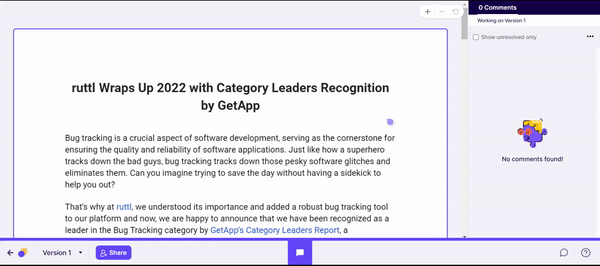
3. Drawing Shapes and Lines
Drawing tools enable you to create shapes, lines, and arrows for visual clarification. These are especially useful for diagrams and charts.
4. Inserting Stamps and Signatures
Stamps and signatures are essential for document approval and validation. You can add predefined stamps or create your custom stamps and signatures.
Collaborative PDF Annotation
Collaboration is crucial in many workflows, these PDF annotation tools offer several collaborative features:
1. Real-time Collaboration
With real-time collaboration, multiple users can annotate a PDF simultaneously, making it ideal for group projects or remote teamwork.
2. Version Control
Version control ensures that changes are tracked, allowing you to revert to previous versions if needed. This feature is vital for maintaining document integrity.
Annotate PDF Online with Ruttl - 5 steps
ruttl is a powerful online design feedback tool that simplifies PDF annotation. With ruttl, you can:
- Annotate a PDF online from anywhere.
- Collaborate in real-time with team members or clients.
- Keep track of document versions and changes.
- Easily manage and organize your annotated PDFs.
To start using ruttl for PDF annotation, follow these simple steps:
1. Sign up for a ruttl account:
Click on the get started button and add your details to create a free ruttl account, choose the PDF annotation project from our website feedback tool to review and collaborate in real-time.
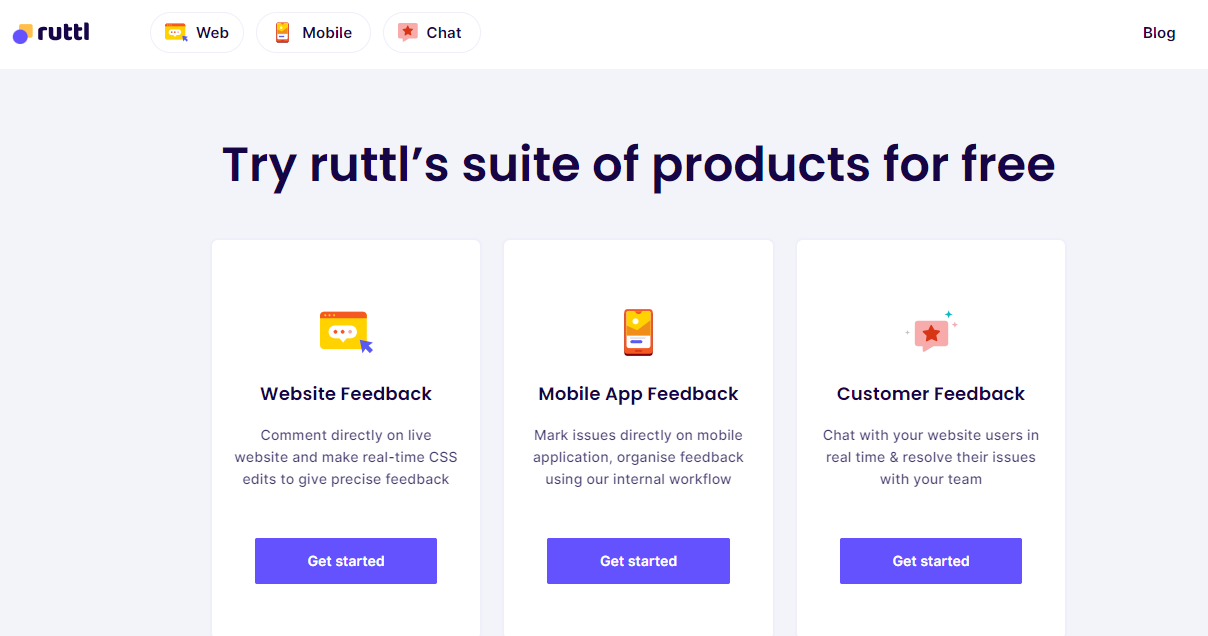
2. Upload your PDF document:
Select the PDF annotation project type, you can upload your file up to 100 MB to annotate a PDF online, please note ruttl also provides you with a feature to annotate images in the same project type as well.
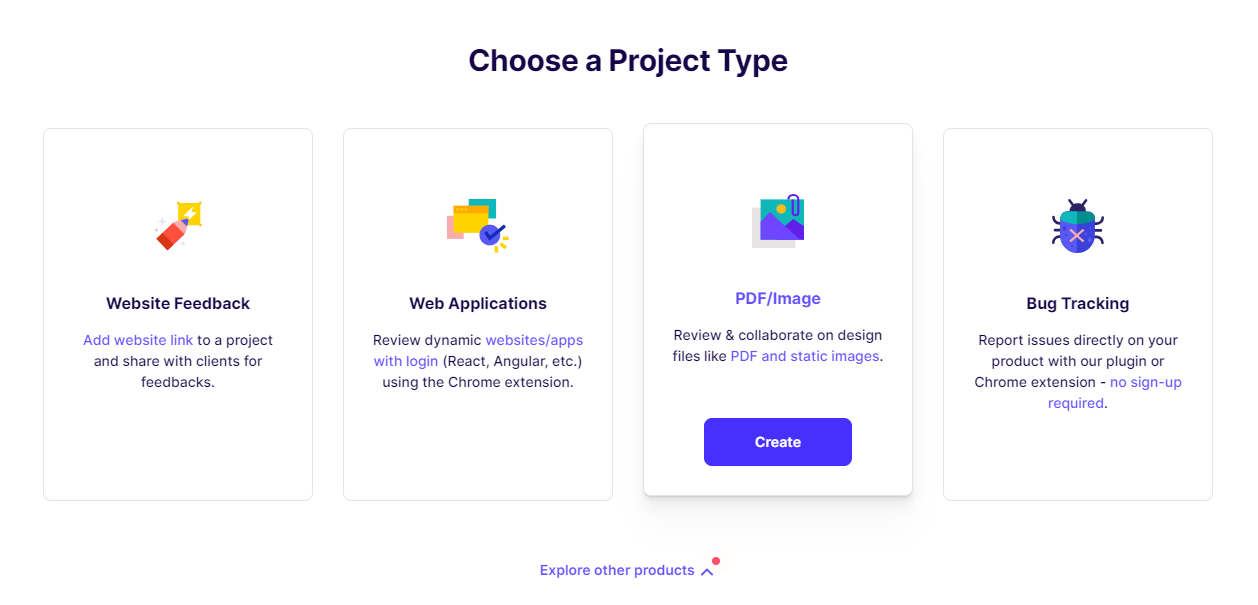
(Select project type)
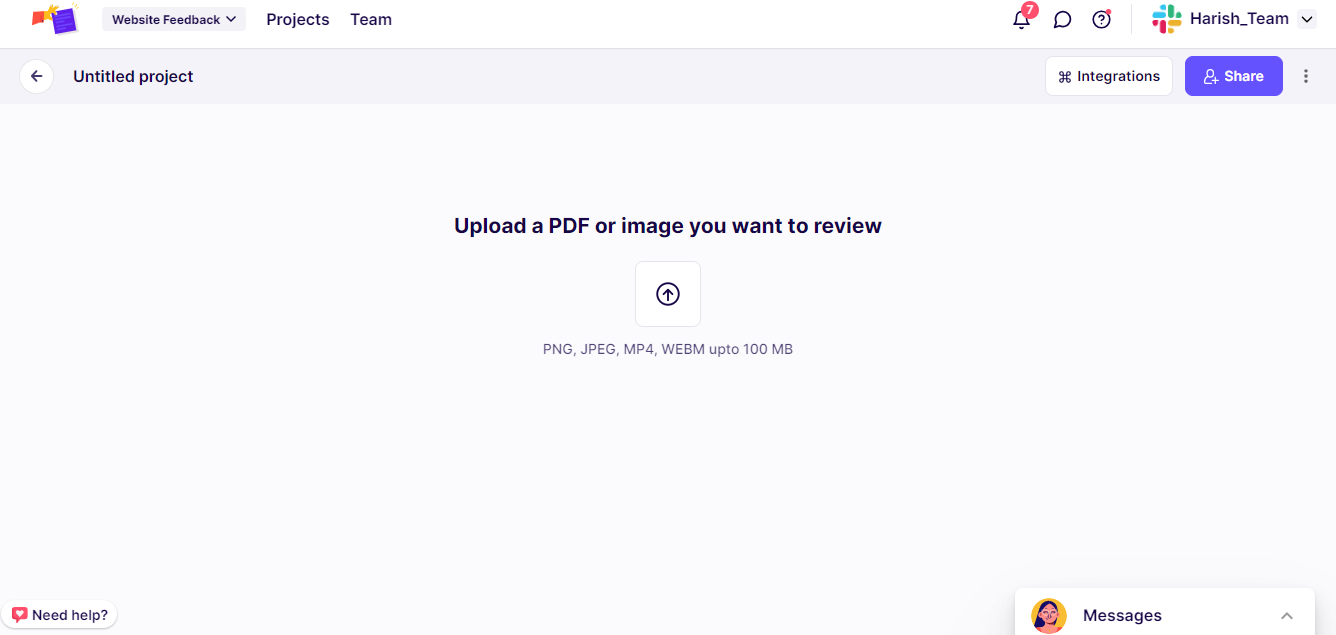
(Upload your file to annotate a PDF online)
3. Start your PDF annotations:
Leave contextual feedback on your PDF file using the comment feature, no more need for screenshots and email back and forths.
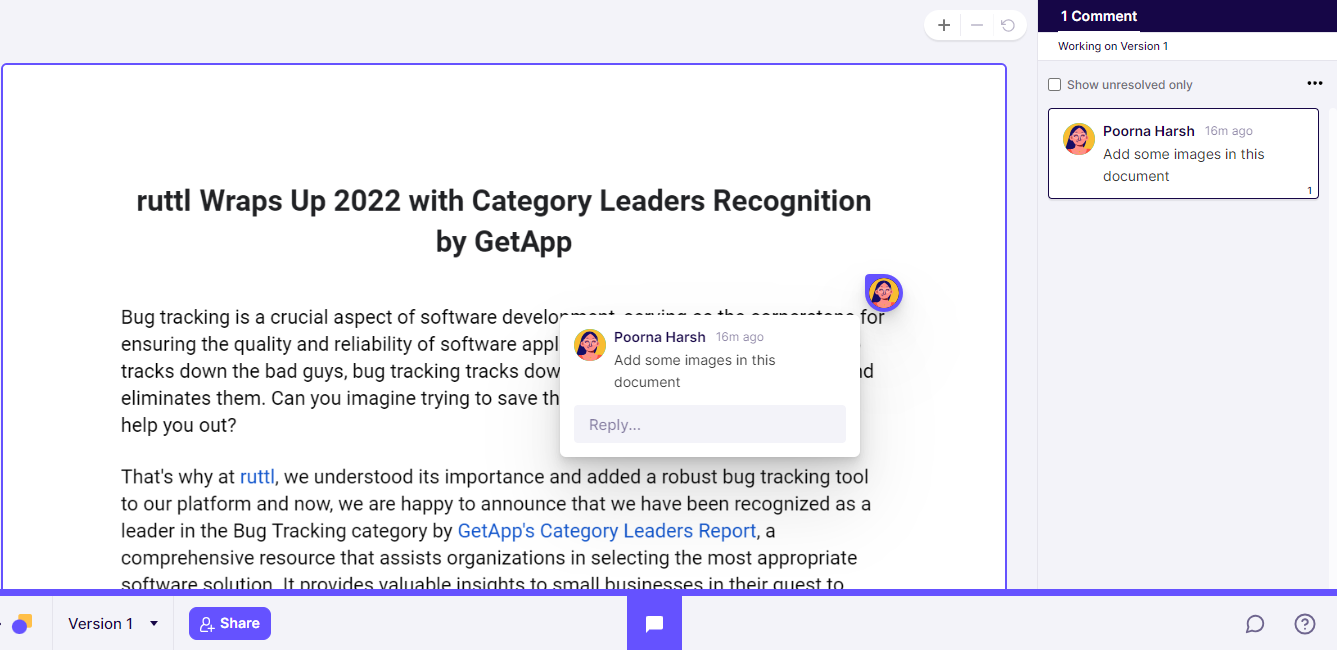
4. Collaborate with others in real-time:
Work together with your team seamlessly using PDF annotation, assigning tasks and deadlines on the go, keeping your project moving forward efficiently.
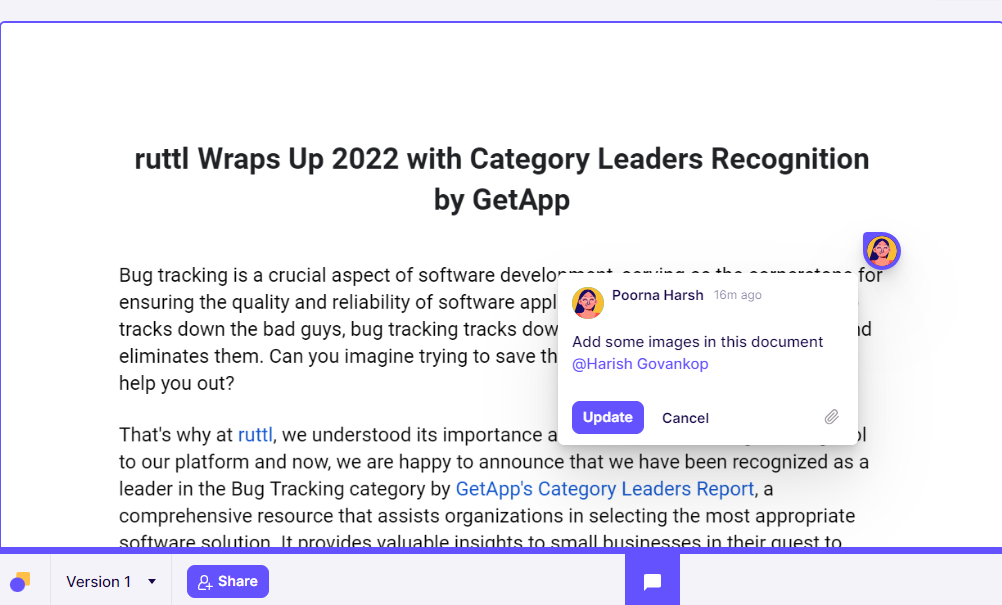
5. Share the annotated PDF:
Extend project access to your clients, enabling them to provide feedback without the need for a sign-up process.
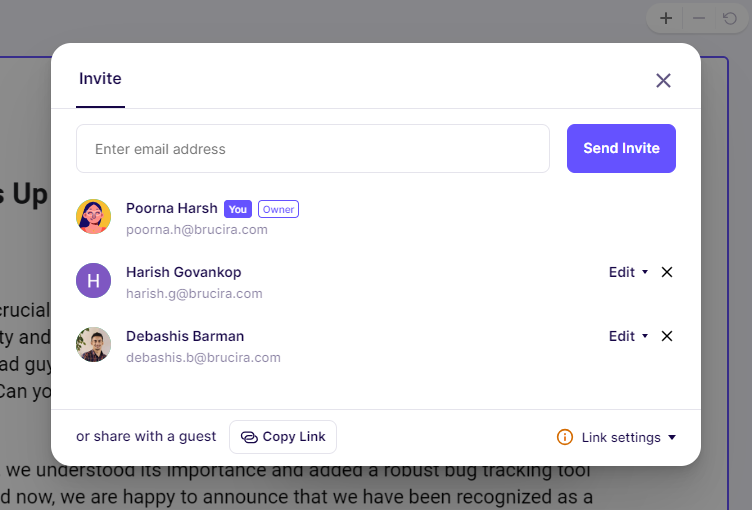
Why should you choose ruttl for PDF Annotation?
ruttl’s PDF Annotation tool empowers you to annotate PDFs online, providing an extensive array of features to enhance teamwork and productivity:
1. Add video comments:
Incorporate video comments to convey your thoughts effectively and visually, fostering clear and engaging discussions.
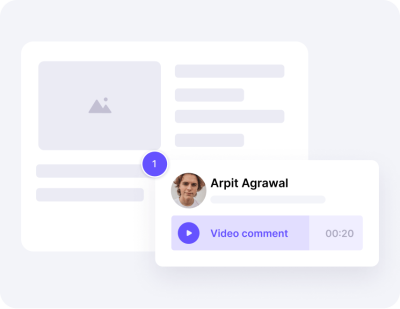
2. Chat live with your team:
Live chat with your team in real-time, ensuring swift and efficient coordination on PDF annotation projects.
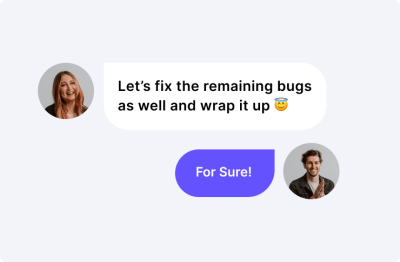
3. Stay updated with notifications:
Receive timely notifications to remain up-to-date with any new comments or developments, ensuring you never miss a beat in your collaborative efforts.
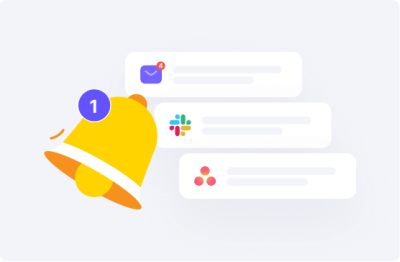
4. Add versions:
Easily manage and track different versions of your PDF documents, simplifying the editing and revision process.
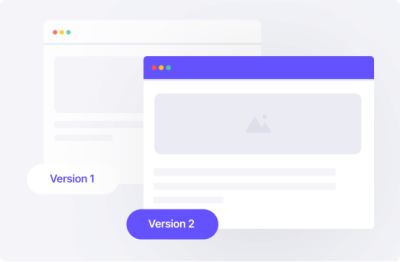
5. Integrations:
Integrate ruttl seamlessly with your favourite tools like Slack, Trello, Asana, ClickUp and Zapier, making your PDF annotation workflow more efficient and convenient than ever before.
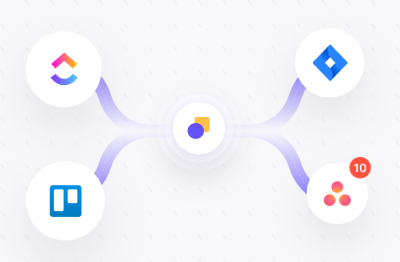
Tips or Best Practices for Effective PDF Annotation
Annotating a PDF effectively requires attention to detail and organization. Here are ten best practices to follow when you annotate a PDF:
- Use Clear and Legible PDF Annotations: Ensure that your PDF annotations are easy to read and understand. Use a legible font size and consider the viewer's perspective when adding comments or notes.
- Consistent Color Coding: Implement a color-coding system for your PDF annotations. For instance, use one color for highlighting, another for underlining, and a different color for comments. Consistency helps maintain clarity.
- Highlight Key Information with PDF annotation: Use highlighting to draw attention to essential points or passages in the PDF. Be selective and only highlight the most critical information to avoid overwhelming the document.
- Add Descriptive Comments: When adding comments or notes, be descriptive and specific. Explain the purpose of the PDF annotation, clarify any doubts, and provide context to make your comments meaningful.
- Use Sticky Notes Sparingly: While sticky notes can be useful, avoid cluttering the document with excessive notes. Reserve them for significant comments or general observations.
- Maintain a Logical Flow: To annotate a PDF, organize your annotations in a logical sequence. Follow the natural reading order of the document, making it easier for others to understand your feedback or comments.
- Group Annotations When Appropriate: If multiple PDF annotations are related, group them together using features like layers or folders. This keeps the document tidy and simplifies navigation.
- Proofread your PDF Annotations: Just as you would proofread a written document, double-check your PDF annotations for errors in grammar, spelling, or clarity. Errors can undermine the credibility of your feedback.
- Version Control: If you are collaborating or making multiple rounds of PDF annotations, maintain clear version control. Use version numbers or dates to track changes and ensure everyone is working on the latest version.
- Respect the Original Content: During PDF annotation, remember that the primary content of the PDF is valuable. Avoid covering up critical information with annotations, and ensure that your annotations enhance rather than obscure the document.
Following these best practices will not only make your PDF annotations more effective but also contribute to better collaboration and communication when working with PDF documents.
Best Practices for Document Management
Proper document management is essential for effective PDF annotation:
- File Naming Conventions: Establish a clear naming convention for annotated PDFs.
- Folder Structure: Organize your documents into folders by project or category.
- Backup and Sync: Regularly back up your annotated PDFs and sync them across devices.
Conclusion
Mastering how to annotate a PDF is a valuable skill that can significantly improve your document management, communication, and collaboration. Whether you choose built-in PDF editors or dedicated PDF annotation tools like Ruttl, the ability to mark up PDF files online will streamline your work processes and enhance your productivity.
Now that you have the knowledge and tools, start annotating PDFs with confidence and efficiency. If you're looking for a powerful online PDF annotation tool, consider giving Ruttl a try and experience seamless collaboration and annotation.
Remember, effective PDF annotation is about clarity, collaboration, and organization. Use this guide to become a proficient PDF annotator and elevate your document-handling skills to the next level.